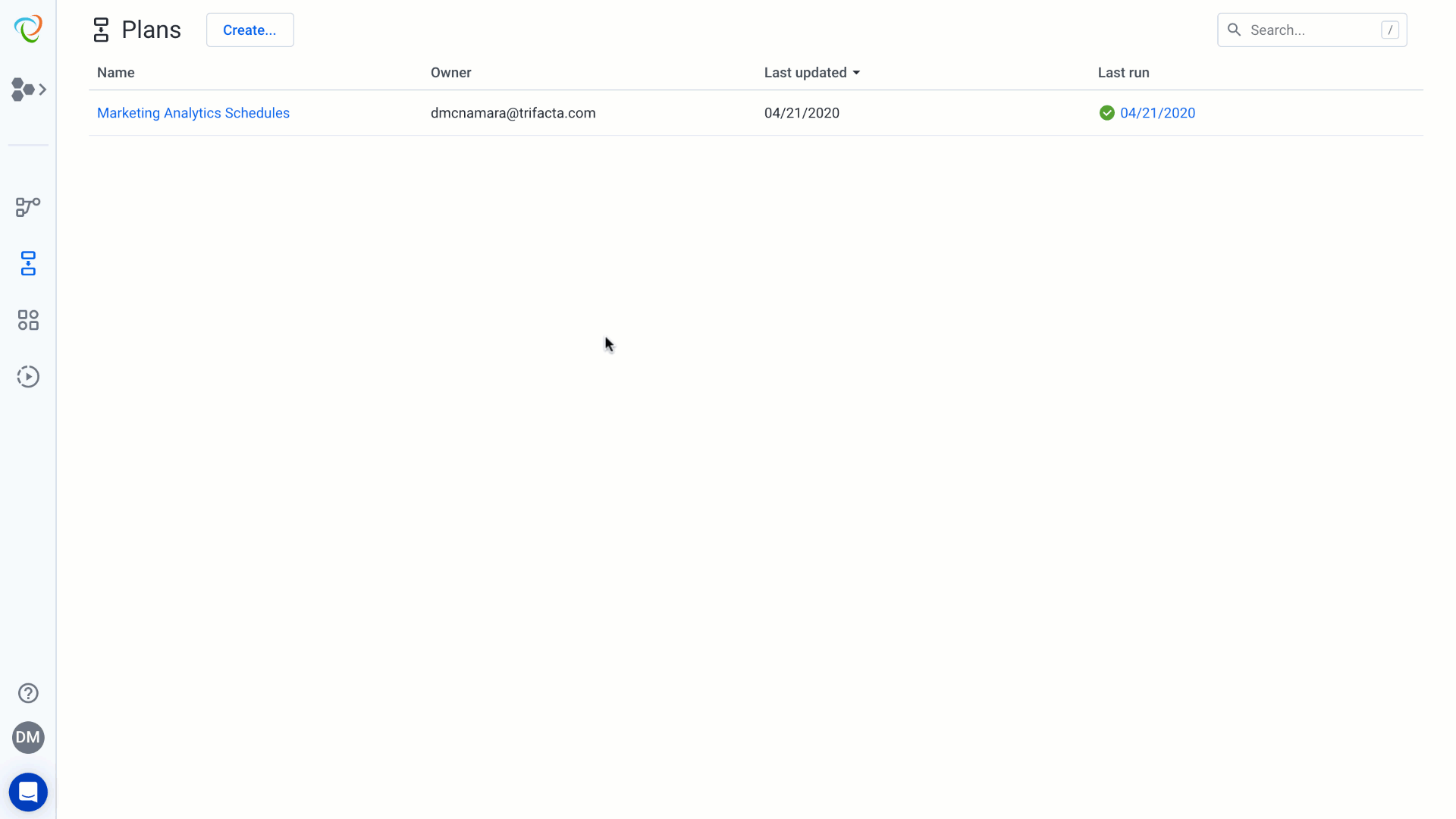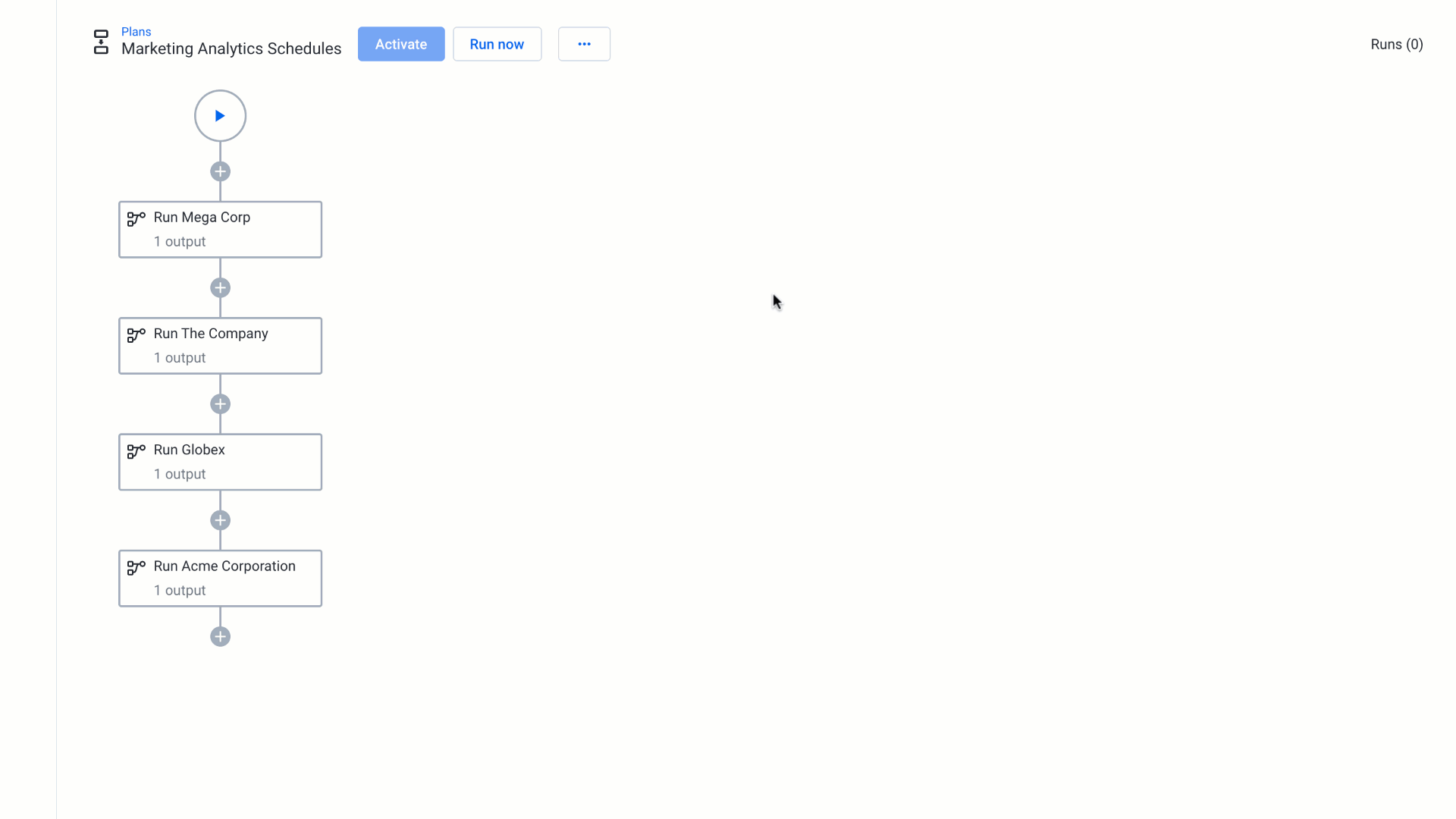Trifacta (acquired by Alteryx) started out as a company focused on creating a new and easy-to-use experience for structuring, cleaning, blending, and aggregating data. Over the years, we saw more and more of our customers using Designer Cloud not only to clean data, but to deploy data preparation recipes into data pipelines that feed analytics processes, AI workloads and more. The feedback we got is that legacy tools for data pipelining were rigid and hard to use. Designer Cloud was not only useful for self-service data preparation, but the intelligent, visual interface made it easier for users to discover and clean data quality issues, uncover and extract new insights in data, and build and deploy data pipelines faster. A big focus of development work at Alteryx over the last year has been to expand our capabilities in automation and data pipelining, and one feature to come out of this work is Plans.
Plans
Plans operate as a sort of command center for orchestrating data pipelines. A plan contains the execution settings for certain flow outputs and other tasks. Plans require a trigger (like a schedule) and tasks (the things to be executed, like a flow output) to work.
Rather than control schedules, alerts, outputs on a flow by flow basis, plans allow for a central command where you can sequence when flows run, set flow outputs, determine how alerts are sent, and more. As we continue to expand upon this feature, users will have more and more flexibility in orchestrating different triggers and tasks in the product.
How to Create Plans
With the Spring 2020 release of Designer Cloud, Plans are now a new default tab in the Pro and Enterprise editions of Designer Cloud. To create a Plan, select the Plans tab, and create a new Plan. Once you are in a plan, you need to start adding flows that you would like to execute in a specific sequence. As part of adding a flow, you need to you would like to be controlled in the plan (you can have multiple publishing options from a flow that you execute as part of a Plan). You can add flows before or after the flows sequenced in your Plan.
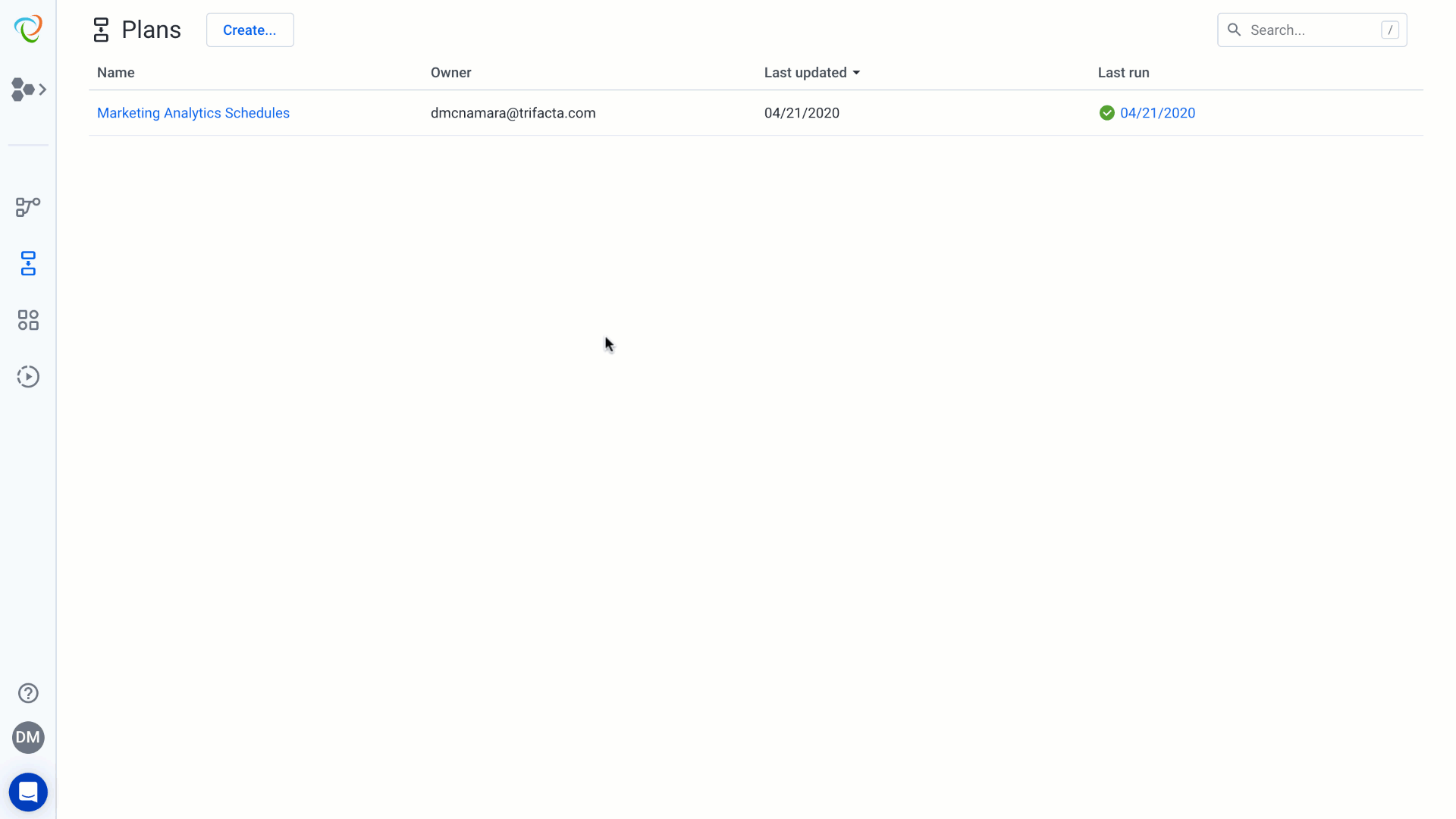
Once you have created a plan, you can add a schedule to the plan so it can execute on a repeated basis. You can also choose to execute the plan in sequence manually whenever you need to create an output for each flow in the Plan, in case you need to create outputs on a more ad hoc basis.
What’s Next?
This is just stage one of our plan for Plans! As we continue to expand upon this feature, we will add things like webhooks for third party applications, alerts, parameters, data quality conditions and much more to Plans. To see what else is new in the Spring 2020 release, take a look at our recent release highlight blog.
Want to try Plans for yourself? Take a free test drive of Designer Cloud today!